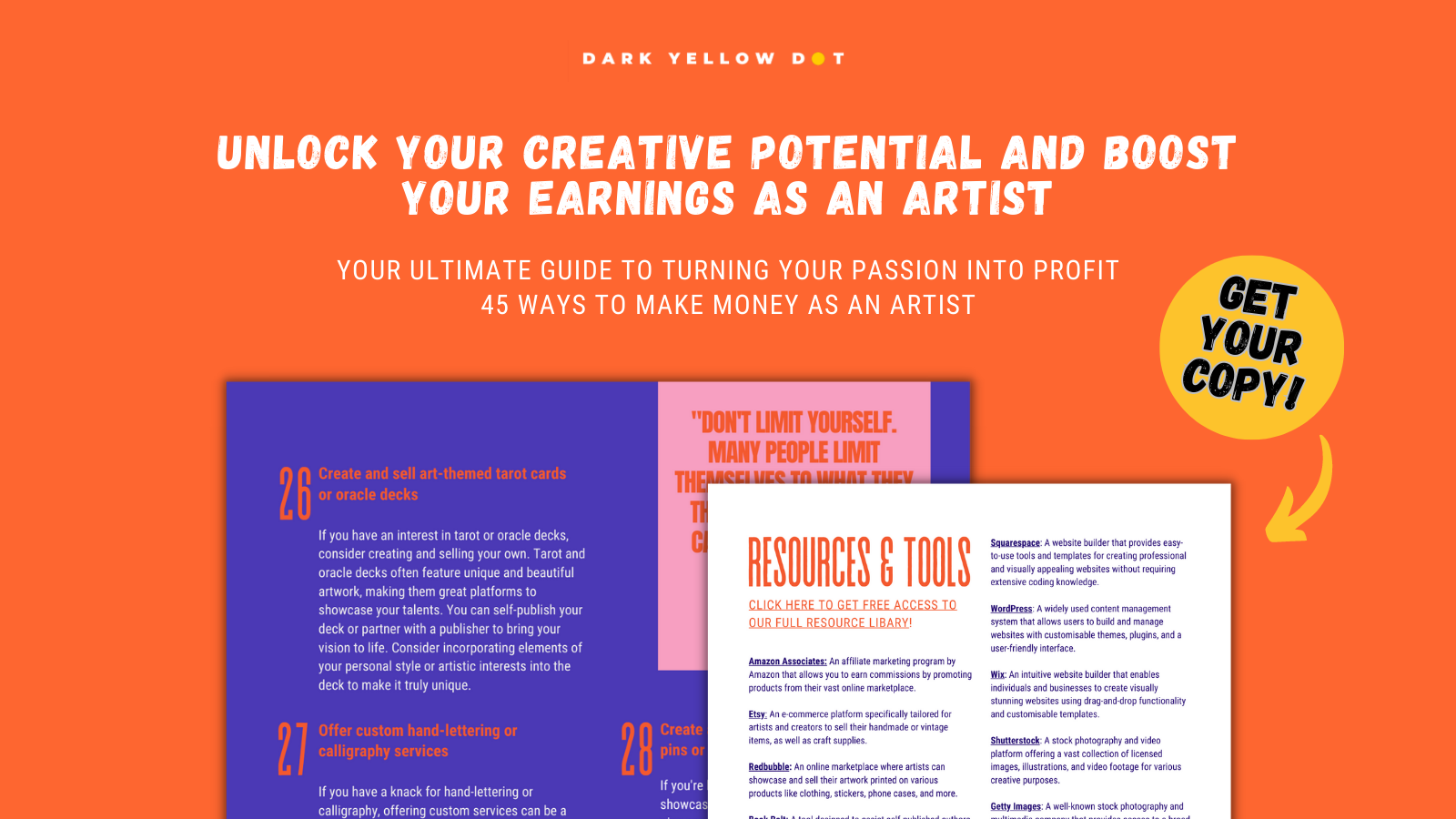How To Make The Best Digital Art With A Procreate Colour Palette
Heads up: This post may contain affiliate links. Learn more.
Discover These Helpful Procreate Colour Palette Tips And Tricks
Digital art tools can be tricky to get your head around at the start – with lots of features, tools and functions to be explored.
One of the most popular digital programs out there is Procreate – an art app for iPad and iPhone users. It offers a wide range of tools and features that allow individuals to create stunning artwork with precision and creativity. With its intuitive interface, realistic brush feel and advanced editing capabilities, Procreate has become a go-to choice for both professional artists and beginners in the digital art world.
In this article, we’ll be focusing on the role that colour palettes play in Procreate and how to use them in the most efficient and effective way.
The importance of colour palettes in digital art
Colour palettes play a vital role in digital art, especially in Procreate. They’re essential tools that enable artists to establish cohesive and harmonious colour schemes within their artwork. With a well-curated colour palette, artists can create a visually appealing and balanced composition, evoke specific moods or emotions, and maintain consistency throughout their work.
Colour palettes in Procreate provide a convenient way to organise and access a collection of shades, making it easier to experiment with different combinations and find the perfect match for each project. They also enhance efficiency by allowing artists to quickly switch between colours and maintain a unified scheme across multiple layers and artworks. Ultimately, colour palettes in Procreate empower artists to enhance the visual impact of their digital creations and bring their artistic visions to life.
Understanding Procreate Colour Palettes
Procreate colour palettes formulate a pivotal part of your Procreate experience and will be used time and time again. Due to this, it’s important to understand how to use them.
Accessing and importing colour palettes
Firsty, how do you find your colour palettes in Procreate? Simply go to the colour circle in the top right hand side of your screen. From there, you should see a few options: Disc, Classic, Harmony, Value and Palettes. Tap on ‘Palettes’, to view a list of all your available palettes, and once you have one selected – you’ll be able to see it at the bottom of the window when in the other options.


To import a Procreate colour palette that you’ve downloaded online, head to the ‘New Palette’ button at the top of the window. Then tap ‘New from file’. Search through your downloads until you find the correct palette, and then click on it to import it. Once successfully imported – you should see your new palette within your collection, where you can then set it to become your default palette if you wish.
Creating custom colour palettes
Users don’t need to buy or download pre-made colour palettes, you can also create your own.
There’s a number of ways you can create custom Procreate palettes with their different options.
Create new palette: This option will create an empty palette for you to fill yourself, either through the Disc, Classic, Harmony or Value settings. To add a colour to your Procreate palette; set it as your current colour and tap an empty square. To remove it, hold down the colour and release.
New from camera: This Procreate feature is pretty cool as it allows you to create a digital colour palette from something that is physical. Using your device’s camera, Procreate scans the colours in the frame in real-time, producing a full palette for you instantly.


New from photos: Similarly to the camera option, creating a colour palette from an existing image takes the most prominent colours and curates them into a collection. The app will do this instantly and the palette can be used straight away.
Creating and sharing colour palettes with other artists
To share your newly created palette, simply slide left on the selected one within the ‘Palette’ tab to reveal a ‘Share’ or ‘Delete’ option. Upon clicking ‘share’, Procreate will export the palette and ask how you wish to share it, whether it be through Email, Instagram, and so on.
Using Procreate Colour Palettes Effectively
If you’re a heavy Procreate user, it may be helpful to practise a number of rules in order to keep your digital workspace efficient and organised.


Organising and naming colour palettes
Procreate allows users to name their palettes – which is super helpful for those who use the application a lot. Try to always label your palettes with something, whether that be the mood that they convey, the name of the piece that you used it for or the photo that you used to generate it.
Limiting the number of colours in a palette
The number of colours you should include in a palette on Procreate can vary depending on your personal preferences and the specific project you’re working on. However, it’s generally recommended to keep your palette relatively small and focused to maintain a cohesive colour scheme.
A good starting point is to choose a primary colour, along with its shades and tints, to establish the overall mood or theme of your artwork. You can then add a few complementary or contrasting colours to provide variety and visual interest. The point of a colour palette is to be selective with what colours you’re using. Therefore, if you think you’ve got too many and it’s looking like a rainbow; it may be time to do some shortlisting.
Updating and refining colour palettes
Some artists prefer to work with a consistent colour palette that reflects their signature style. In this case, you may not need to update your procreate colour palette frequently. In fact, you could just make a fresh palette as your ideas develop.
However, if you enjoy exploring new colour combinations or experimenting with different moods and atmospheres, you might find it beneficial to update your palette more often. This will also prevent you from feeling constrained by the colour choices. A colour palette should help rather than hinder the creative process.
Advanced Techniques with Procreate Colour Palettes
Using colour harmony rules
As one of the newer features on Procreate, many artists are still unaware of how to use Colour Harmony to its fullest. It’s a great, efficient feature that can help build a developed and cohesive collection of colours – something that is super helpful for digital artists and illustrators alike.
To find ‘colour harmony’, go to the circle in the top right hand corner of your screen – the same place where you’ll find your palettes. From there, you’ll be shown a disc colour layout.


Colour harmony gives you 5 unique settings based on the original colour you start with:
Complementary: This option finds a complementary colour on the equal opposite side of the spectrum.
Split complementary: This gives you two additional complementary colours opposite your original selected colour.
Analogous: This setting finds two colours either side of your original selection, meaning they all have a similar grouping.
Triadic: This option gives you two new colours that are all the exact distance apart on the colour wheel.
Tetradic: This last selection finds three equally distanced colours on the colour spectrum.
Building Colour Palettes In Procreate
Now that we know how to use Procreate colour palettes – it’s time to develop tactics for discovering actual colours and combinations.
With art and colours – there aren’t many rules to abide by. In fact, you can essentially do as you please, despite there being a lot of research around colour theory. Art gives us the freedom to create unique and experimental pieces of work with whatever colours we like.
However, some other visual practices have a lot more colour boundaries that creative are to work within, like graphic designers, illustrators, and animators. If you’re in this position, or simply want to know how to create cohesive Procreate colour palettes – then here are a few tips:
Starting colour
Try not to overthink what colour you start with. Although this will be the colour that dictates the rest of your palette – it will soon become less important with other colours by its side. Usually, artists go with a colour that they use frequently or is simply one of their favourites. Either way, just make sure the colour isn’t too dark or saturated.
Creating colour swatches
With your starting colour, begin a colour swatch on your page by colouring in a little square. Then slide around with the hue setting to find a colour either side of your original and add these next to your original. You’ll now have 3 colours in your palette – and can keep practising the same technique to build a full range of colours.
This method of creating ‘swatches’ is obviously a bit more manual than putting them straight into a Procreate colour palette – but it does allow you to experiment with the colours more freely. Consider the placement of the colours as well as how little or how much of that colour you will use. In a finished piece, the placement and size of the coloured area will affect the overall appearance of the palette.
Using Hue, Saturation and Brightness sliders
These Procreate tools are a great way to quickly change up a colour palette. If you’ve got some swatches drawn out, select your layer and head over to the ‘Adjustments’ where you’ll find all the individual sliders. This is where the fun starts! With a simple change – you can completely modify or create a whole new colour palette.


Include pure white and black
With any Procreate colour palette, you should always include a pure white and black tone as part of your collection. It’s likely that you’ll need them at some point during your making process – and having them on hand will definitely be more efficient.
Procreate colour palette recap
Procreate’s colour palette system is so useful for digital artists looking to create cohesive and harmonious work. It allows your favourite combinations to be saved and accessed whenever you need them, making the whole process both efficient and enjoyable. What’s more is that Procreate has a fairly easy to use interface – so even their adjustment sliders are straight-forward. This opens up a whole new world of colour palette making that you need to try if you haven’t already.
HOW DO YOU USE PROCREATE COLOUR PALETTES AND WHAT ARE YOUR TIPS? LET US KNOW IN THE COMMENTS BELOW.
Also, don’t forget you can always share your art with us or tag us on Instagram @darkyellowdot.
Thank you for reading and if you found this article useful, share it around, that makes us happy. To receive more posts like this and updates, join our mailing list, everyone is welcome.
NEED MORE ADVICE?
ARTICLES TO HELP:
Selling Digital Art: Easy Ways For Artists To Start Making Money
5 Tips For Building Your Instagram Presence As A Digital Artist
11 Best Print On Demand Companies To Use In The UK
SITES TO HELP:
How To Use Procreate: A Beginners Guide
COURSES TO HELP:
Procreate Basics: Keeping A Digital Sketchbook On Your Ipad Pro
Procreate Basics: Everything I Wish I Knew About Procreate As A Beginner
Colour Theory For Illustrators: A Fun Beginners Guide To Creative Colour